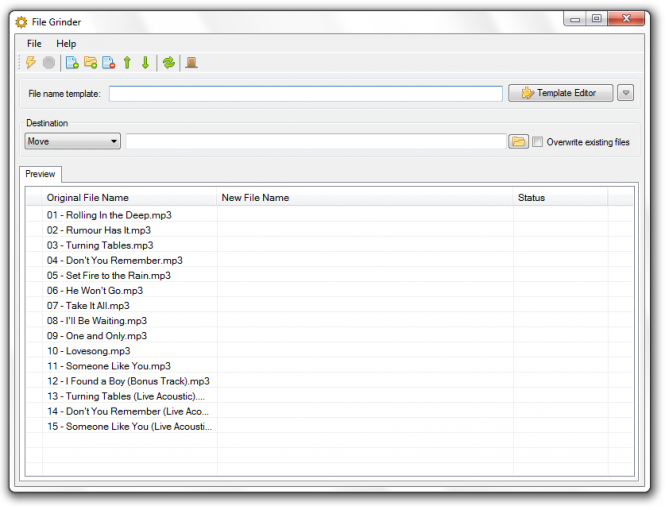File Grinder 0.1.2.0
Screenshots of File Grinder
File Grinder Editor's Review
If you're anything like me, then you like your music files to be properly named. However, this means to listen to every single song to correct their names which is definitely a tiresome process that personally, I prefer to avoid. Well, this doesn't mean that we'll never have our music nicely named, we'll just do it the easy way - using File Grinder. A similar scenario which requires lots of clicking and typing is when it comes to properly naming your pictures and the list of "what is File Grinder good for" goes on.
File Grinder is basically a tool for batch renaming, copying, and moving files. However, what makes it very useful to me, comparative with other tools with this purpose, is not the batch functionality, but more likely the ability to rename the files based on file templates and format meta-tags (e.g. the MP3 files).
Let's suppose you have a folder which contains your favorite MP3 files. However, there is one problem, most of the songs does not have the artist name written nor in the file name, neither the title ( e.g., "track 03.mp3" and same goes for several other songs). Well, most of the time, the artist name and song title (along with other information) is included in the meta-tag of the music file. Now, instead of having to manually rename all the music files to insert the artist name and title, we're going to use File Grinder which will automate the whole process. This means that for the given example, it will be automatically named "Bon Jovi - Its my life.mp3" - considering that's the song name and artist.
To do so, from the main window, step into the 'Template Editor' and select the file type under the 'Supported Tokens' drop-down menu. Double-click a template to add it (e.g. if you double click artist and then title, you should have " [artist] - [title] " if you want your MP3 files to be named like the example above: "Bon Jovi - Its my life.mp3"). When you're done, save the template using the 'Add' button from the right side and hit 'OK' to exit the 'Template Editor'. You should be back in the main window now. Click the little 'Add Files' or 'Add Folder' icon and add the desired files which you want to rename.
There are three operations given: Rename, Copy and Move. We don't want to risk renaming the wrong manner the MP3 files in case we made an error while creating the template so we're going to select 'Copy' from the operation modes given. This will rename the files based on the template and copy them to a new destination so the original files will remain intact. Finally, enter a destination folder for the files (e.g. "C:Renamed Mp3 Files") and when you're done, hit the Process button. An overview dialog window will show up, click 'Continue' and you're done - your files will be renamed the way you want them.
This is of course just an example of what File Grinder can do but it can be very useful in many similar cases.
Pluses: Free; portable;
Drawbacks / flaws: quite hard to understand;
In conclusion: A very useful tool when it comes to batch file renaming, copying and moving, based on file name templates and multiple file format meta-tags, e.g. MP3, OGG, FLAC, JPEG and so on.
version reviewed: 0.1.2
File Grinder Publisher's Description
The File Grinder application was developed to be a program for batch file renaming, copying and moving, based on file name templates and multiple file format meta-tags, e.g. MP3, OGG, FLAC, FictionBook 2, JPEG etc. The program also has a console UI, which makes it easy to use it in scripts.
Features:
File copy, move and rename
Look for Similar Items by Category
Feedback
- If you need help or have a question, contact us
- Would you like to update this product info?
- Is there any feedback you would like to provide? Click here
Popular Downloads
-
 Kundli
4.5
Kundli
4.5
-
 Grand Auto Adventure
1.0
Grand Auto Adventure
1.0
-
 Macromedia Flash 8
8.0
Macromedia Flash 8
8.0
-
 Grand Theft Auto: Vice City
1.0
Grand Theft Auto: Vice City
1.0
-
 Cool Edit Pro
2.1.3097.0
Cool Edit Pro
2.1.3097.0
-
 Hill Climb Racing
1.0
Hill Climb Racing
1.0
-
 Cheat Engine
6.8.1
Cheat Engine
6.8.1
-
 Zuma Deluxe
1.0
Zuma Deluxe
1.0
-
 Vector on PC
1.0
Vector on PC
1.0
-
 Minecraft
1.10.2
Minecraft
1.10.2
-
 Tom VPN
2.2.8
Tom VPN
2.2.8
-
 Ulead Video Studio Plus
11
Ulead Video Studio Plus
11
-
 Netcut
2.1.4
Netcut
2.1.4
-
 Grand Theft Auto IV Patch...
1.0.1.0
Grand Theft Auto IV Patch...
1.0.1.0
- Bluetooth Device (RFCOMM Protocol... 5.1.2600.2180
-
 Windows XP Service Pack 3
Build...
Windows XP Service Pack 3
Build...
-
 AtomTime Pro
3.1d
AtomTime Pro
3.1d
-
 Microsoft Office 2010
Service...
Microsoft Office 2010
Service...
-
 Safari
5.1.7
Safari
5.1.7
-
 C-Free
5.0
C-Free
5.0